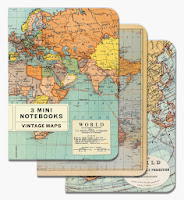Did you get a new tablet for Christmas, and are you now looking for good apps to help with your writing? Or are you maybe looking for new ways to use your older tablet?
I've tried a few apps to try to use my tablets as writing tools, with mixed success. Today, I discovered a free Android app called
CardBoard Index Cards that I think is going to be really useful. Unfortunately, it's not available for Apple products. I found some similar apps in the Apple App Market, but I haven't tested them, and they are not free. What makes me really like CardBoard is the
CardBoard Novels add-on, which is also free. I'd like to review a similar app on my iPad, but I'm hesitant to pay for an app just to try it out, and it probably wouldn't have a similar add-on.
The CardBoard app lets you create index cards and arrange them in various layouts on a virtual corkboard. I was playing with it and thinking about how useful it could be when I happened across a reference to the Novels add-in. This add-in puts it over the top as a writing tool and makes this a tool that might stick in my toolbox. This review assumes that, as a writer, you would want to use both parts of this set.
Installing the app is easy, but the add-in gives it a couple more steps than most Android apps. First, install the main CardBoard Index Cards app like you would any other Android app. Then, go back and install CardBoard Novels. When both are installed, open Novels and follow the prompts to install it. Then, open the main app, go into its settings, and select the option to use Novels as the default card set when you create a new database. You can delete the Novels add-in app to save space. After you have run the add-in, the Novels cards are a part of the base app and the separate Novels app is no longer needed.
The base unit of the app in the database.
Database can be an intimidating term to non-techies, but don't be afraid. Think of a database as a project. A database can contain multiple layouts. Each layout includes the cards you add to your board. Cards can be arranged vertically or horizontally, whichever you like best. If you select the options in the settings, you can even stack cards in groups. A card can be added to multiple layouts.
Cards can either be plain index cards, or they can be set up as card types. (More on card types later.) Like real index cards, they have two sides, and you can write whatever you want on a card. You can type more than fits on the card, but anything you write that goes beyond the end of the card is cut off from the card display. You can still view the extra text in the editor.
You can also link to pictures and have them appear on your cards. So, you could, for example, create a card describing a character, and find a picture to represent that character and put it on the other side.
In the main app, card types are color coded. The Novels add-in takes types several step deeper. The add-in includes color-coded card types and layouts for a four-act structure, character archetypes, character details, the hero's journey, and scene ideas. Each of these types has its own set of preconfigured cards. For example, there are cards for the protagonist, antagonist, ally, shadow, sidekick, mentor, and more. You can use the cards you want in your layout and ignore the rest, and you can change the titles and other content of the cards to whatever works best for you.
(Screenshot from author's Samsung Galaxy Tab, button bar not expanded)
Having the preconfigured cards provides handy reminders for things you need to do when planning your work. For example, the Scene card includes a space for the viewpoint character. You might want to add info to a scene card that includes a summary of the scene, the goals for the scene (yours and the character's), and the conflict. If you like the "scene and sequel" structure model, you might also get into the habit of including the disaster and the sequel on the scene card, or you might create separate cards for the sequel. They are index cards, so you can do what you want to make them fit the way you work and think about your stories.
It took me a few minutes to get used to the interface. For example, I didn't notice at first that you can stretch the button bar across the bottom of the screen. I also accidentally created or copied cards. The interface could be more elegant, but it's sufficient, and it doesn't take long to learn. The app includes a help page that, although not very detailed, should be enough to help you figure out what you're doing. (Disclaimer: I'm looking at the help page through a tech writer's eyes, so my expectations might be different than those of the average user.)
(Screenshot from author's Nook HD, button bar expanded)
Some of the terminology used in the app is perhaps overly technical and could maybe be more user-friendly. For example, a project is a
database, and images are added by creating a
link. If you link to an image, it displays on the card. If you link to another file, the file path shows on the card, but you don't actually link to the file. I didn't test links extensively, so they might be more useful than my quick test indicates. These terminology issues are minor, and should not hinder you quickly learning the app.
UPDATE 2/4/14: In response to this review, the developer has made changes to the terminology. "Layout" is now "Board," "Database" is "Board Set," and "Link" is "Shortcut." The developer's responsiveness to input makes me even more likely to use this when planning my next project.
Your layouts can be exported to text files that you can
use elsewhere, and you can save your database to any folder. The
interface for choosing a folder to save to is a little awkward, but once
you get used to it, it's not difficult. I asked the developer if it's
possible to sync between two Android devices, and he responded
(impressively quickly, by the way) that you can indeed sync by saving
your database to a
Dropbox folder, then opening the file from the Dropbox folder on the other device. You could even use the
BlueStacks
program for Windows or Mac to run this (or any other) app on your
computer. The syncing worked pretty well. Of course,
any image files you link to from a card on one device do not appear on the other
device, unless the images are also synced using Dropbox.
If you use a program with a storyboard function, such as
Scrivener, this app will look familiar, and perhaps be unnecessary. But,
if you are looking for a way to use your tablet to help you plan your
stories, this one might become a valuable part of your toolkit.
Test Details
I tested the app and add-in on both a 10" Samsung Galaxy 2 tablet and a 7" Nook HD. It worked fine on both, and the smaller size of the Nook did not create any usability issues.
The app claims to be created for use on a phone, so I installed it on my HTC phone. I was pleasantly surprised by the way the app looks on the 3.7" screen. I'm unlikely to use the phone for any serious work, so I didn't test beyond installing and looking at it. If you like to use your phone for such things, it should work for you. I recommend the larger screen size and keyboard of a tablet, though.
I did not test extensively, like by planning out a whole project, but I did run through some essential tasks, such as (but not limited to) creating and editing cards, changing card colors (make sure only one card is selected, unless you want to change multiple cards at once), playing around with layouts, saving a text file, adding an image and trying other links.
I tested the Dropbox syncing by opening a file from the CardBoard folder in Dropbox. The folder had been synced on each device using the
Dropsync app.
Pros
- Easy to use for freeform storyboarding (base app).
- Add-in provides useful card types for several common writing methods
- Ability to customize cards and arrange them horizontally or vertically, and to stack cards
- Syncing between Android devices is easy if you use the Dropsync app to sync the CardBoard folder on each device with Dropbox
- Quick response from developer when I asked a question (without mentioning that I was writing a review)
- Free
Cons
- Not available for iPad or iPhone
- Minimal help file (but at least there is one)
--
Thinking about self-publishing? Avoid common mistakes: http://warriorwriters.wordpress.com/2013/12/26/five-mistakes-killing-self-published-authors/